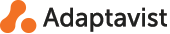Migration
Introduction
If you’re an existing customer of the old Notifications for Confluence app you can migrate your Notifications data to the new Notifications for ScripRunner for Confluence app.
|
Note
|
You need to be a Confluence administrator to execute the migration. |
|
Note
|
For large Confluence istances, the notification data migration may require some time. Please choose a convenient time to start the migration, that will have minimal impact on Confluence performance. |
Notifications Migration
-
If you have the old Notifications for Confluence app on your instance, uninstall the app.
-
Then install ScriptRunner for Confluence if you don’t have it on your instance already.
-
Once that is installed, install the new Notifications for ScripRunner for Confluence app.
-
Once you’ve done this, a migration link will appear on the Confluence Administration sidebar.
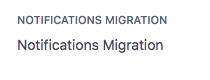
|
Note
|
The Migration Link will only appear if there are notifications to be migrated or if the migration hasn’t finished yet. |
-
The Notifications Migration link redirects to the Notifications Migration page from where you can start the migration. The page shows how many pages and spaces will be migrated.
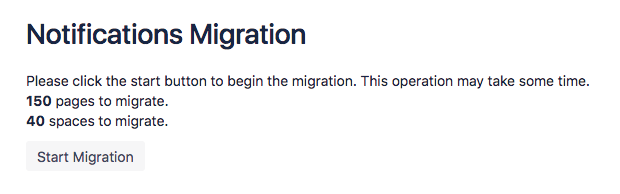
-
Once the migration is started an update message is displayed. The message shows the status of the migration highlighting how many pages and spaces still need to be migrated.
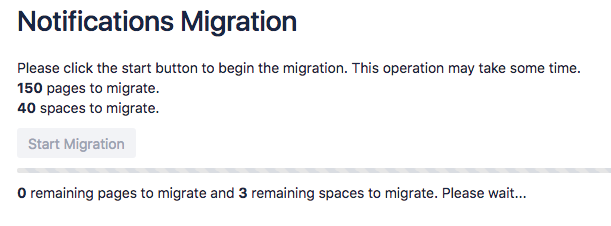
-
When the migration is completed, a success message is shown and the Notifications Migration sidebar link is removed.
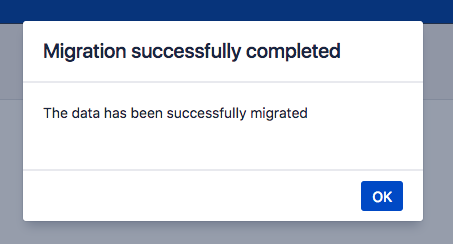
For how-to questions please ask on Atlassian Answers where there is a very active community. Adaptavist staff are also likely to respond there.
Ask a question about ScriptRunner for JIRA, for for Bitbucket Server, or for Confluence.